

Each individual shopping cart company information screen will remain grayed out and will not be editable unless the switch is turned OFF (NOT GREEN) on the Default shopping cart and the SAVE function has been selected.

When this switch is ON (GREEN) the default setting for company information will be used for all shopping carts.See Copy Default below, to quickly enter the default company for selected shopping carts. If some or all of the shopping carts will use different company information choose each shopping cart and fill in the appropriate information for each cart.See Use this address for all shopping carts below, for an explanation of this option.
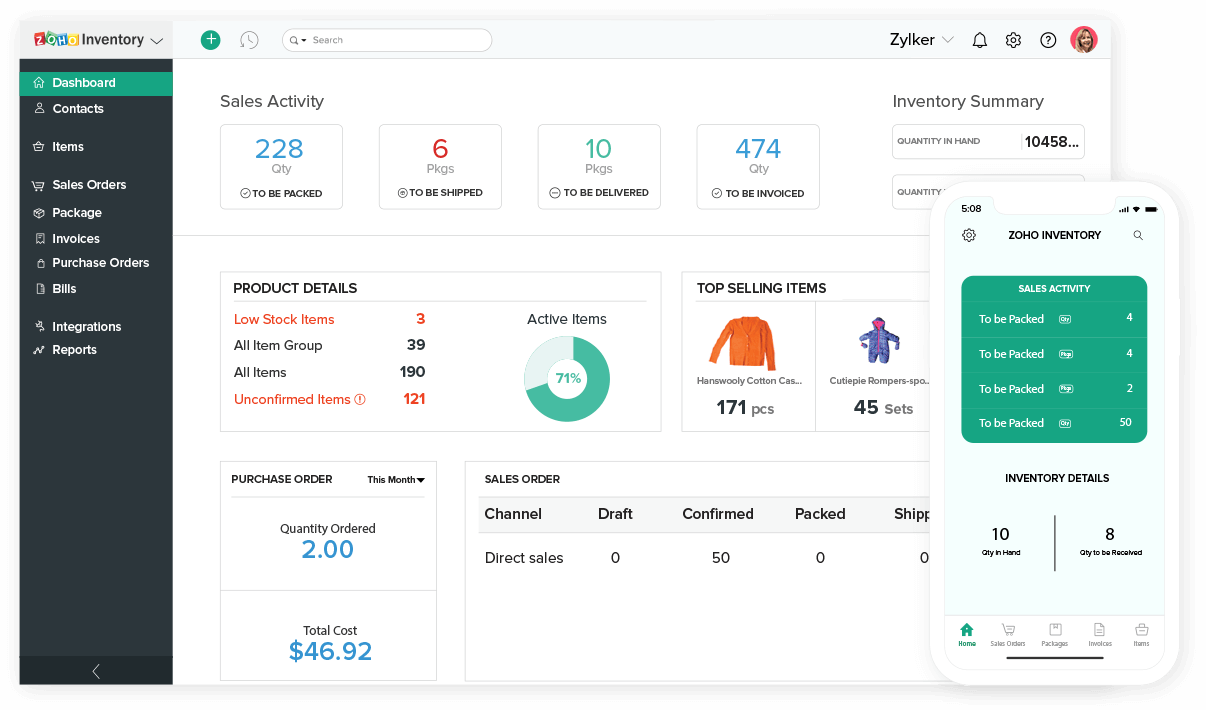
This action will lock the shopping cart’s information to stay at the default company that was entered.


 0 kommentar(er)
0 kommentar(er)
